Have you ever wished you could share photos on Instagram straight from your computer—without sending them to your phone first? The wait is over. You can now upload to Instagram directly from your PC or Mac, and it’s simpler than you might think.
Instagram’s web interface has matured considerably. Whether you’re managing branded content, editing images on a desktop, or simply prefer working on a larger display, posting from your computer has become quick, reliable, and fully supported. Here’s how it works, what to watch out for, and how to integrate it into your creative routine.
Can You Really Post from a Computer?
Yes, you can. Instagram’s web version now allows users to publish photos and videos straight from a browser—no app, no phone.
However, the desktop setup doesn’t replicate the mobile experience entirely. You can upload standard posts with ease, but Reels and Stories must still be published through the mobile app. Think of the desktop option as a simpler, professional-grade posting tool—great for streamlined content management, but not for every feature.
Best used for: polished brand visuals, product photos, travel content, and anything already stored or edited on your computer.
Why Upload from Desktop?
Using a computer for Instagram posting has several advantages:
- Efficient workflow: Edit and publish without transferring files between devices.
- Higher-quality visuals: Post full-resolution images directly from editing software.
- Simplified account handling: Ideal for those overseeing several profiles.
- Comfortable writing space: Compose captions and hashtags easily on a keyboard.
How to Post on Instagram from PC or Mac
It only takes a few moments to share a post using your browser.
1.Visit Instagram’s website.
Open instagram.com in Chrome, Safari, or Edge, and log in to your account.
2.Click the “+” icon.
The upload option sits at the top-right corner of your screen. Click it to start creating.
3.Upload your file.
Select your photo or video—or drag it into the upload box. Instagram supports JPEG, PNG, and MP4 formats.
4.Adjust your post.
Use the simple crop and zoom tools. The web interface offers limited editing, but enough for basic adjustments.
5.Add details.
Write your caption, tag accounts, and include a location. Hashtags still improve visibility, so add a few relevant ones.
6.Publish.
Once satisfied, click Share—and your content will appear immediately on your profile.
Pro insight: Keep a folder of ready-to-go captions and hashtag sets on your computer. It helps you stay consistent and saves time during uploads.

The Drawbacks of Instagram’s Desktop Version
Although it’s convenient, Instagram’s browser platform still lacks a few features.
1、Limited Story Functionality
You can’t post Stories from a computer. Features like stickers, polls, and text overlays remain exclusive to mobile.
2、Basic Editing Tools
Desktop users get only simple tools—crop, rotate, zoom. For full editing or creative filters, you’ll still need external editing apps.
3、Partial Reels and Carousel Support
While you can upload single images or short clips, multi-photo posts and Reels with audio editing don’t always function seamlessly across browsers.
4、Simplified Direct Messaging
Instagram DMs are available on desktop, but you can’t send voice notes or quick emoji reactions yet.
5、Missing Business Insights
The web version lacks analytics, post scheduling, and insights—unless you use Meta Business Suite, which bridges that gap.
Bottom line: Desktop Instagram is great for direct uploads and productivity, but mobile remains essential for storytelling and real-time engagement.
Pro Tips for Better Desktop Posting
Here’s how to make Instagram desktop posting more effective:
Plan Ahead with Meta Business Suite
Meta Business Suite lets you organize your content calendar. You can schedule posts, preview layouts, and manage both Instagram and Facebook from one dashboard. It’s perfect for creators or brands that prefer structured posting.
Write Smarter Captions and Hashtags
Use your computer’s keyboard to craft thoughtful, on-brand captions.
- Keep your tone conversational but clear.
- Add hashtags relevant to your niche (e.g., #SocialMediaStrategy, #DesktopPosting).
- Save high-performing captions in a note or spreadsheet for future reuse.
Blend Desktop and Mobile Usage
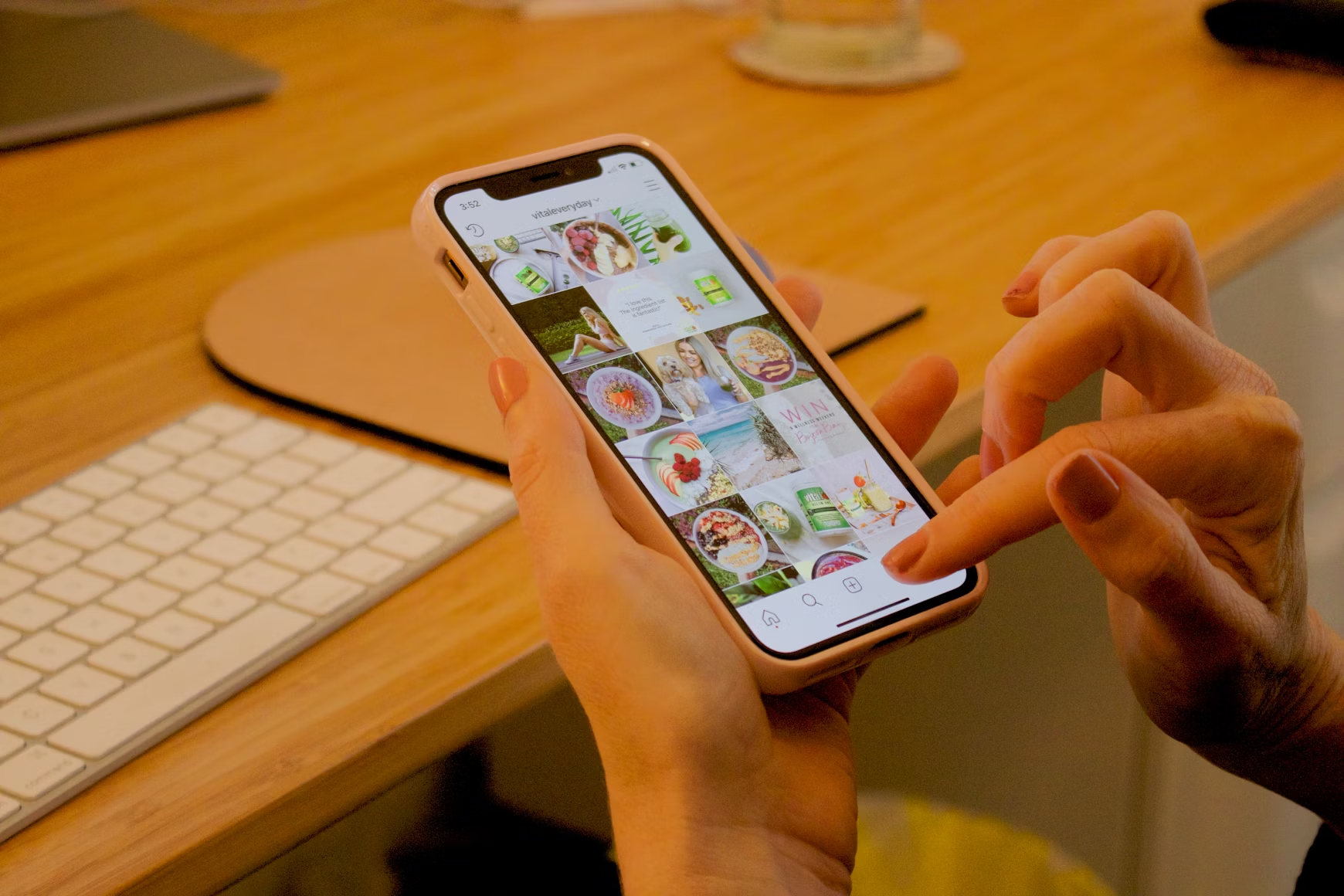
Use desktop for tasks like uploading, formatting, and scheduling, then switch to mobile for audience interaction—replying to comments, creating Stories, or editing Reels. Balancing both platforms keeps your workflow smooth and versatile.
Final Thoughts
Being able to post to Instagram from your computer makes managing content more practical than ever. With browser uploads and scheduling tools, you can handle everything from editing to publishing without leaving your desk.
But creating great posts is only half the equation—understanding their performance matters just as much. That’s where Dolphin Radar proves valuable.
Dolphin Radar offers a deeper look into public Instagram activity, helping you make smarter, data-informed decisions. You can:
- Track visible actions like follows, unfollows, and likes anonymously.
- Observe engagement shifts and audience growth patterns.
- Export insights to refine your posting frequency and content mix.
- Compare multiple accounts to identify performance differences.
Integrating Dolphin Radar’s analytics with your desktop posting routine gives you the context needed to post strategically rather than guesswork.
If you’re looking to simplify your process while improving results, explore Dolphin Radar—a tool designed to make every post smarter, faster, and more impactful.
